
Ever start a project in Cricut Design Space and realize your text or image needs a little twist (literally) to fit just right? If you’re making a vertical sign, fitting text onto a round surface, or just adding a creative spin, learning how to manipulate text in Cricut Design Space is a game-changer. The best part is that it is super simple to do.
Let’s dive into this quick and fun guide on how to edit in Cricut Design Space to rotate text and images like a pro.
Rotating Text in Cricut Design Space
- Type Your Text: Open your project, click the “Text” tool, and type your words.
- Look for the Rotate Handle: Once your text appears on the canvas, you’ll see a little circular arrow right below it. That’s the magic handle!
- Twist Away: Click and hold that rotate handle, then drag your mouse to turn the text. You’ll see it spin around—kind of like magic.
- Get Precise: Need a perfect 90° or 180° turn? Use the Rotate box at the top of your screen and type in the exact angle you want. Boom—precision!
Why Rotate? Maybe you’re creating a vertical farmhouse-style sign, and you want your letters stacked perfectly. Or maybe you just want your words to fit better on the canvas. Either way, a little spin makes a big difference.
Or, if you have a smaller machine like the Cricut Joy, you can cut a larger project by rotating it vertically.
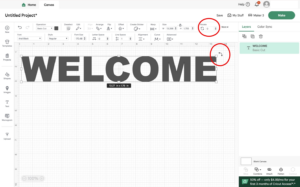
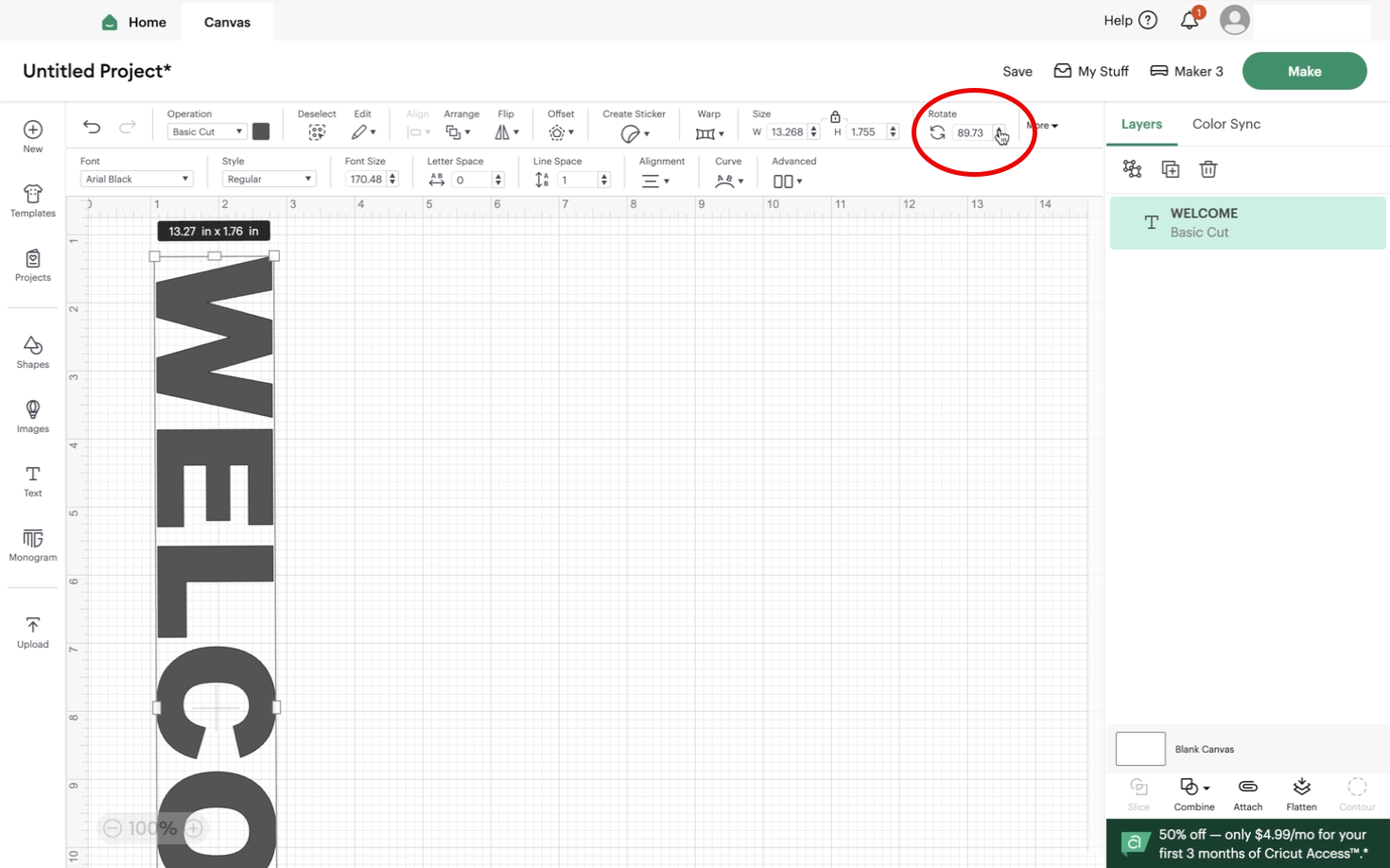
Rotating Images in Cricut Design Space
Got a cute design that’s slightly off-kilter? No worries—rotating images is just as easy!
- Upload or Choose Your Image: Add your design to the canvas.
- Find the Rotate Handle: Just like with text, you’ll see the circular rotate arrow under the image.
- Click, Hold, and Drag: Twist the handle to rotate your image until it’s perfectly placed.
- Fine-Tune It: Use the Rotate box if you want exact degrees.
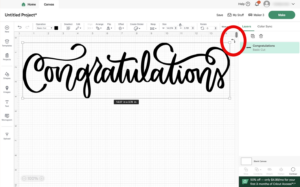
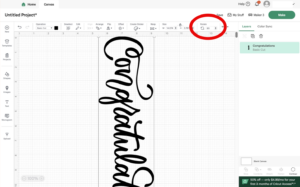
Quick Tips for Perfect Placement
- Hold Shift: If you want to keep your rotations in nice, clean increments (like 15° at a time), hold down the Shift key while rotating.
- Use Guides: Turn on the grid lines in Design Space to line everything up flawlessly.
And That’s It!
Now you know how to manipulate text in Cricut Design Space and give images a perfect spin. No matter what you’re creating – stunning signs, cute labels, or intricate designs – rotating your elements can help everything fit and look exactly the way you envision it.
Demo images and text are from Cricut Design Space paid access. You can also sign up for Creative Fabrica for endless fonts and images. Check out our full review on Creative Fabrica.
