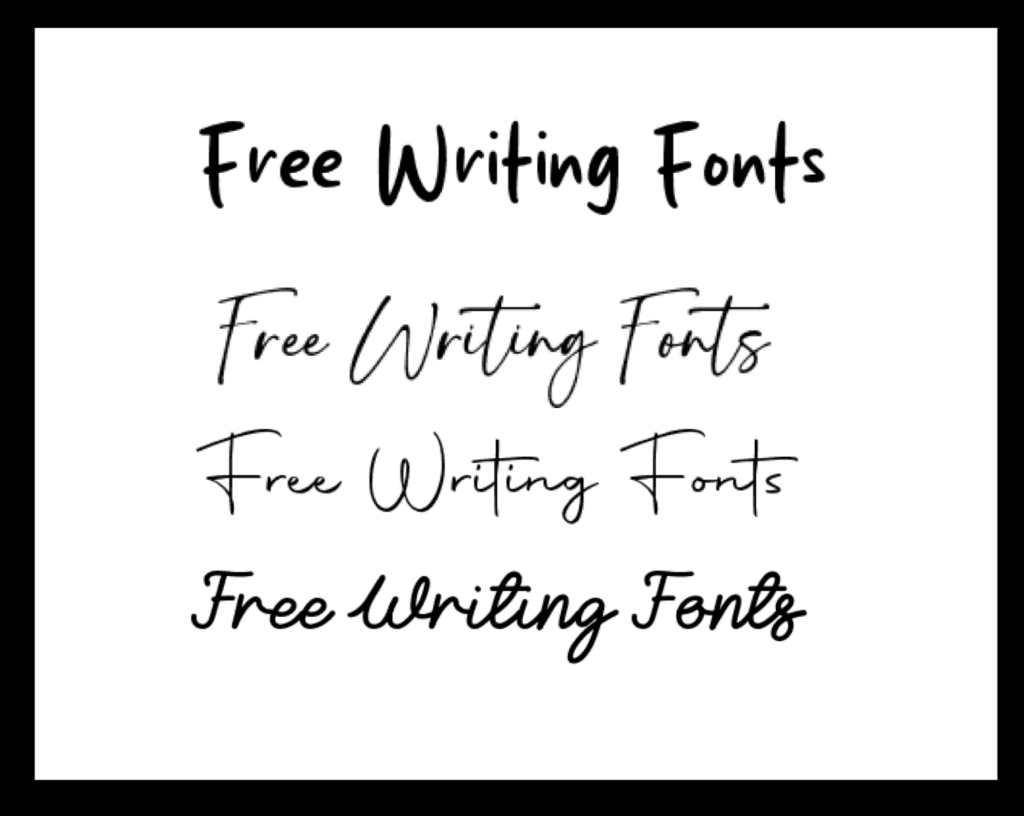
Creating stunning designs with your Cricut machine can be thrilling, but finding the perfect font without spending a fortune? Now that’s a win! If you’re a Cricut enthusiast looking to add that extra personal touch to your projects, free writing fonts can make all the difference.
Whether you’re personalizing a mug, designing a custom card, or creating a vinyl decal, the right font can elevate your project from basic to extraordinary. Free writing fonts can give your designs the exact flair you need—without breaking the bank.
Dive in to find free writing fonts that suit your style, enhance your projects, and help you bring your creative ideas to life—no cost, no hassle, just beautiful results. Let’s get started!
Fonts Are a Crafters Dream
Free writing fonts aren’t merely a bonus for crafters—they’re an essential tool in a creator’s digital toolkit, unlocking versatility, creativity, and value in every project. For those who wield Cricut machines to produce personalized items, the hunt for the ideal font can often be time-consuming and expensive, especially with premium fonts costing a significant amount. But when high-quality fonts are available at no cost, the crafting potential truly expands, allowing for limitless customization without breaking the bank.
Choosing the right writing font has a significant impact on your projects, from enhancing aesthetic appeal to ensuring designs are crisp and cohesive. Here’s why free writing fonts are vital for Cricut creators:
- Creative Freedom: With a plethora of no-cost font options, creators aren’t boxed into a limited selection. Instead, they can explore a range of font styles, from whimsical scripts to modern minimalistic writing fonts, enabling every project to feel unique.
- Cost Efficiency: Rather than investing in pricey fonts that may only be used once or twice, free writing fonts give crafters an endless array of options, helping them allocate resources toward other project materials like vinyl, transfer tape, or specialty papers.
- Seamless Personalization: Whether it’s a birthday card, a tote bag, or a wall decal, free fonts help creators personalize items precisely to their vision or their client’s request, without compromise.
- Practice & Experimentation: Free fonts offer new Cricut users the chance to experiment without financial risks. By testing out different fonts and seeing how they perform on various materials, creators can master their Cricut craft.
- Professional Results on a Budget: With free fonts, crafters can achieve polished, professional-looking designs without the expense of premium fonts. This accessibility allows beginners and experienced creators alike to bring their ideas to life at a professional level.
Top Free Writing Fonts for Cricut Projects
Here’s a curated list of free writing fonts that Cricut users love. These fonts are versatile, reliable, and easy to use, making them great for everything from business branding to handmade gifts.
Here’s a table listing 10 websites offering the best free handwriting fonts:
| Website | Description | Link |
|---|---|---|
| 1001 Fonts | Vast collection of free handwritten fonts, including cursive and script styles. | 1001 Fonts |
| DaFont | Wide array of free fonts with a dedicated section for handwritten styles. | DaFont |
| GraphicMama | Curated list of 44 free handwriting fonts for design projects. | GraphicMama |
| Canva | Selection of 50 free handwriting fonts to enhance your designs. | Canva |
| FontSpace | Hosts fancy handwriting fonts, all free to download. | FontSpace |
| She The Spy | Roundup of 10 free handwriting fonts for planners or journals. | She The Spy |
| Neuron Themes | Collection of 24 free handwriting fonts with unique styles. | Neuron Themes |
| Pastel | List of 50 free handwriting fonts for web and print designs. | Pastel |
| Snip to It! | Offers 117 free writing fonts for Cricut machines, ideal for crafting. | Snip to It! |
| Google Fonts | Free handwriting fonts, such as “Montserrat,” inspired by urban typography. | Google Fonts |
Tips for Using and Choosing Free Writing Fonts Successfully in Cricut Projects
Using free fonts in Cricut projects can be exciting, but it’s not without its quirks. Whether you’re new to Cricut or looking to elevate your projects with stylish fonts, there are a few tips to ensure smooth crafting. From choosing fonts that cut well to perfecting your design details, these tips will help you achieve seamless, professional-looking results every time.
- Purpose of the Project: Think about the mood or style you want your project to convey. Script fonts like Hello Honey and Autumn in November add elegance and charm, while fonts like Sailor or Pacifico bring a fun, laid-back vibe.
- Font Size and Material: For small projects or materials that require detailed cuts, simple fonts such as Great Vibes or Playfair Display may work best. Intricate scripts can be challenging on certain materials, like thin vinyl.
- Readability: If your project involves text that needs to be easily readable, choose a font that maintains clarity, even at smaller sizes. Darleston and Lemon Tuesday offer a clean and stylish look without compromising readability.
- Choose Fonts with Clean Lines: Intricate fonts can be stunning but often challenging to cut and weed, especially on vinyl or intricate materials. Opt for fonts with smoother lines and avoid overly delicate details that could lead to jagged or uneven cuts.
- Test Font Compatibility in Cricut Design Space: Before committing to a font, test it in Cricut Design Space. Some fonts may appear beautiful but not render smoothly in the software, especially on smaller projects. By previewing, you can adjust size, spacing, and overall look to ensure it’s fit for the design.
- Experiment with Different Styles for Various Projects: Certain font styles lend themselves well to specific types of projects. Here’s a quick guide:
| Project Type | Recommended Font Style |
| Personalized Gifts | Elegant Script |
| Home Décor Signs | Bold Sans Serif or Handwritten Script |
| Clothing/Accessories | Brush Script or Retro Fonts |
| Invitations | Calligraphic or Romantic Script |
| Business Branding | Serif or Clean Sans Serif |
Trying different styles can add versatility and unique flair to each project.
- Adjust Kerning and Spacing for Better Results: Kerning (spacing between letters) and line spacing play a huge role in the final look. Adjust these settings in Cricut Design Space to avoid overlapping letters or awkward spacing, especially with cursive or script fonts.
- Consider Material Thickness and Type: Thin materials like paper require fonts that cut easily, while thicker materials like cardstock or leather can accommodate more intricate designs. Choose fonts based on how well they’re likely to perform on your chosen medium.
- Weed with Patience and Precision: Weeding—removing excess material from around your design—can be tricky with detailed fonts. Go slowly, especially with thin or script fonts, to prevent tearing. A good weeding tool will make this easier, as will fonts with clean edges.
- Resize Fonts Thoughtfully: While resizing can help fit a design to your project, be cautious. Some fonts lose clarity or may become too intricate to cut when scaled down. Test smaller or larger sizes on scrap material first to ensure they work well.
- Layer Different Fonts for Eye-Catching Designs: Layering fonts can add an extra dimension to your projects. For example, combining a bold font with a cursive script can create a visually interesting effect, ideal for signs, greeting cards, or custom apparel.
- Use Printable Fonts for Print Then Cut Projects: Some projects are easier with printable fonts, especially those involving intricate patterns. This works great for detailed fonts that might be tough to weed or cut out traditionally.
- How to download free fonts to Cricut Design Space: Click the link to check out our article on uploading fonts to Cricut Design Space.
Is the Font Truly Free? Watch Out for Hidden Fees
One of the biggest frustrations with free fonts is figuring out whether they’re really free. Some fonts are labeled as free but only for personal use, meaning you might need to pay for a commercial license if you’re selling products. Always double-check the licensing terms to avoid surprises.
FAQs About Using Free Writing Fonts for Cricut Projects
Here are some frequently asked questions about using free fonts in Cricut Design Space to help streamline your crafting journey.
Are all free fonts compatible with Cricut Design Space?
Not all fonts are optimized for cutting, especially intricate or highly detailed ones. When choosing free fonts, look for simple, clean-lined styles that will cut well. Fonts with thin or fragile lines may be harder to cut or weed, especially at smaller sizes.
Can I use any downloaded font for commercial Cricut projects?
It depends on the font’s licensing terms. Some free fonts are for personal use only, while others come with a commercial license. Always check the font’s license before using it for projects you plan to sell, ensuring it meets the commercial usage rights.
Why isn’t my new font showing up in Cricut Design Space?
If you installed a font but it’s not showing up, try restarting Cricut Design Space. The program needs to refresh to recognize any newly installed fonts.
What’s the best way to manage multiple fonts in Design Space?
To keep track of your favorite fonts, create a folder for your frequently used ones, or take note of names for easy searching in Design Space. This helps streamline font selection, especially if you use several fonts regularly.
Do free fonts slow down my Cricut machine?
Generally, no. However, very detailed or intricate fonts may increase the time it takes to cut, as the machine needs to work precisely through each detail.
Wrapping up
Finding the perfect writing fonts can sometimes be hard. With a little patience and creativity, you’ll find the perfect font to match your style and bring your ideas to life.
If you’re looking fto upgrade your machine, don’t miss out on our Free Smart Cutting Machine Guide. Packed with tips, tricks, and must-have resources, it’s the perfect companion to help you make the most of your projects. Download it now and start crafting smarter today!
