
Looking for free monograms online to make your DIY projects stand out? Maybe you’re making a cool gift, sprucing up your space, or just creating something fun—monograms are such an awesome way to add a personal touch. But finding good, free designs? It can feel like a wild goose chase. But, don’t stress—I’ve got your back!
With Cricut Design Space’s built-in monogram maker and free monogram downloads from other sites, you can easily create stunning designs without spending a dime. From stylish initials on mugs to elegant monograms for tote bags, you’ll be able to craft like a pro in no time.
Here’s the plan: I’ll walk you through how to use the monogram maker in Cricut Design Space and show you where to find the best free monogram downloads. Plus, I’ll share simple steps to upload and edit those designs so you can bring them to life in your Cricut projects. Trust me—it’s easier than you think!
Let’s get started and turn those free monograms into beautiful creations. By the end of this guide, you’ll have all the tips and tools you need to craft personalized items that are totally gift-worthy. Ready to dive in? Let’s go!
Tips for Choosing the Perfect Monogram Font
Each style offers its own vibe, from classic to whimsical, so it’s important to select one that fits the tone of your project. To help you get started, here’s a guide to different monogram styles, complete with suggestions on where they work best.
Below is a table breaking down popular monogram styles, their defining characteristics, and ideal Cricut project uses. This will help you select the best SVG style for your next crafting venture!
| Monogram Style | Description | Best For | Personalization Level |
| Classic Serif | Timeless and traditional, serif monograms feature elegant flourishes and are perfect for projects that require a touch of sophistication. | Wedding décor, formal invitations, linens | High |
| Modern Block | Clean and minimalistic, these monograms use bold, blocky fonts, ideal for creating contemporary and statement designs. | Apparel, tech accessories, sports gear | Moderate |
| Interlocking Script | Flowing and connected, this style features cursive letters that are elegantly intertwined, lending a romantic and elegant feel. | Home décor, gifts, stationary | High |
| Circle Monogram | Three letters arranged in a circle shape, with the middle initial often larger. This style has a trendy and symmetrical appearance. | Bags, tumblers, travel accessories | Moderate |
| Vintage Ornamental | Inspired by vintage design, these monograms include intricate details, embellishments, and flourishes that add a nostalgic touch. | Home accents, furniture, wall art | High |
| Split Monogram | Features a single initial with a break in the middle, allowing room to insert names or dates. This style is versatile and visually engaging. | Personalized gifts, wedding décor | High |
| Floral Monogram | Embellished with floral motifs or leaf patterns, these monograms have an organic feel, perfect for nature lovers or rustic-themed projects. | Garden accessories, wall art, wedding signs | High |
| Geometric Monogram | Bold and structured, geometric monograms have a modern and edgy feel, often combining initials with geometric shapes or patterns. | Phone cases, posters, apparel | Moderate |
| Shadowed Monogram | This style adds depth with a shadow effect behind each letter, giving a three-dimensional look that pops on textured surfaces. | Pillows, clothing, accessories | Moderate |
| Watercolor Monogram | With soft, blended colors or watercolor brush strokes, this style adds a touch of artistry, great for personal and delicate designs. | Greeting cards, gifts, home décor | High |
How to Find and Use Free Monogram SVGs for Cricut
Finding high-quality, free monogram SVGs is essential for bringing your Cricut projects to life without costing a fortune. However, with so many online resources available, it’s easy to get overwhelmed. This section will guide you through the best tips for locating, downloading, and using monogram SVG files effectively, ensuring you get the most out of each project.
Top Sites for Free Monogram SVGs
Here’s a list of some of the most popular and trusted sites for free monogram SVG files, perfect for Cricut projects:
| Website | Types of SVGs Offered | User Experience | Ideal For |
| Creative Fabrica | A variety of monogram fonts, intricate designs | Easy to navigate, frequent free promotions | Detailed monograms, themed projects |
| Design Bundles | Broad selection, with many styles and trends | User-friendly, offers high-quality images | Versatile and everyday use |
| LoveSVG | Simple and cute monograms, ideal for beginners | Free downloads with easy-to-follow steps | Beginner-friendly SVGs |
| Canva | Large library of pre-made unique designs that you can adjust in Canva or Design Space | Some designs are for Pro users, requires subscription | Download any file type from SVG to PNG |
| Make Monogram | Free monogram maker that allows you to select fonts and frames | Large selection of fonts and frames | Professional and hobbyist |
Tips for Selecting SVGs and Preparing Them for Cricut
- Identify Your Design Style: If you’re going for a sleek, modern look, check out sources like Freepik and Design Bundles. For a more decorative style, Creative Fabrica’s library offers options with intricate details.
- Check File Compatibility: Make sure the SVGs you download are Cricut-compatible. While most SVGs work seamlessly with Cricut’s Design Space, some files may require tweaks, especially if they contain layered or highly detailed elements.
- Preview and Test: Open your SVG in Cricut Design Space before starting a project. This gives you a chance to scale, adjust colors, or make minor edits. Many monogram designs are highly detailed, so doing a preview can prevent unwanted surprises when cutting.
Pro Tips for a Successful Cricut Monogram Project
- Use High-Quality Materials: For an impressive monogram, choose vinyl, cardstock, or iron-on material that complements your design. Materials with texture, such as glitter vinyl or metallic foil, can elevate simple SVGs.
- Adjust the Cutting Speed: Some SVG files contain intricate details. If using a delicate design, consider reducing your Cricut’s cutting speed and using a fine-point blade to capture every detail accurately.
- Layer for Depth: Adding layers or borders around your monogram can make the final product look more polished. Layered monograms give a 3D effect that’s eye-catching on items like wall art or personalized gifts.
Step-by-Step Guide: Creating a Customized Monogram Using Free SVGs and Cricut Design Space
Creating a personalized monogram with Cricut is easier than you might think, especially with the abundance of free SVGs available. In this guide, we’ll walk through a step-by-step process on how to create a unique monogram design, customize it in Cricut Design Space, and bring it to life on your chosen material. Follow these steps for a smooth, professional-looking project every time!
Step 1: Find and Download Your Monogram SVG
- Select a Style: Choose a monogram style that fits your project’s theme. For example, if you’re personalizing a gift for a wedding, a classic or interlocking script style might be ideal.
- Download and Save: Once you’ve selected the SVG, download it and save it to an organized folder on your computer. This ensures you can quickly locate it within Cricut Design Space.
Step 2: Upload the SVG File into Cricut Design Space
- Open Design Space: Launch the Cricut Design Space app and go to the “New Project” option to start fresh.
- Upload the SVG: Click on “Upload” in the left sidebar, then select “Upload Image.” Find your saved SVG file and upload it.
- Prepare for Editing: After uploading, the design will appear in your library. Click on it and select “Insert Images” to bring it into your workspace.
Step 3: Adjust and Customize Your Monogram
- Resize: Use the “Edit” toolbar to resize your monogram to match the dimensions of your chosen material (e.g., a tumbler, pillowcase, or wooden sign).
- Add Text or Shapes: If you want additional text, such as a full name or date, use the “Text” tool to add it. You can also add shapes, borders, or frames for extra flair.
- Experiment with Colors: Change colors to visualize how the design will look on your material. Remember, Cricut will treat each color as a separate cut layer.
Step 4: Prepare and cut your materials for your project
How to Create a Free Monogram in Cricut Design Space
NOTE: This option is not totally free. You can use the monogram maker in Cricut Design Space, but you won’t be able to send it to machine to cut unless you have Cricut Access.
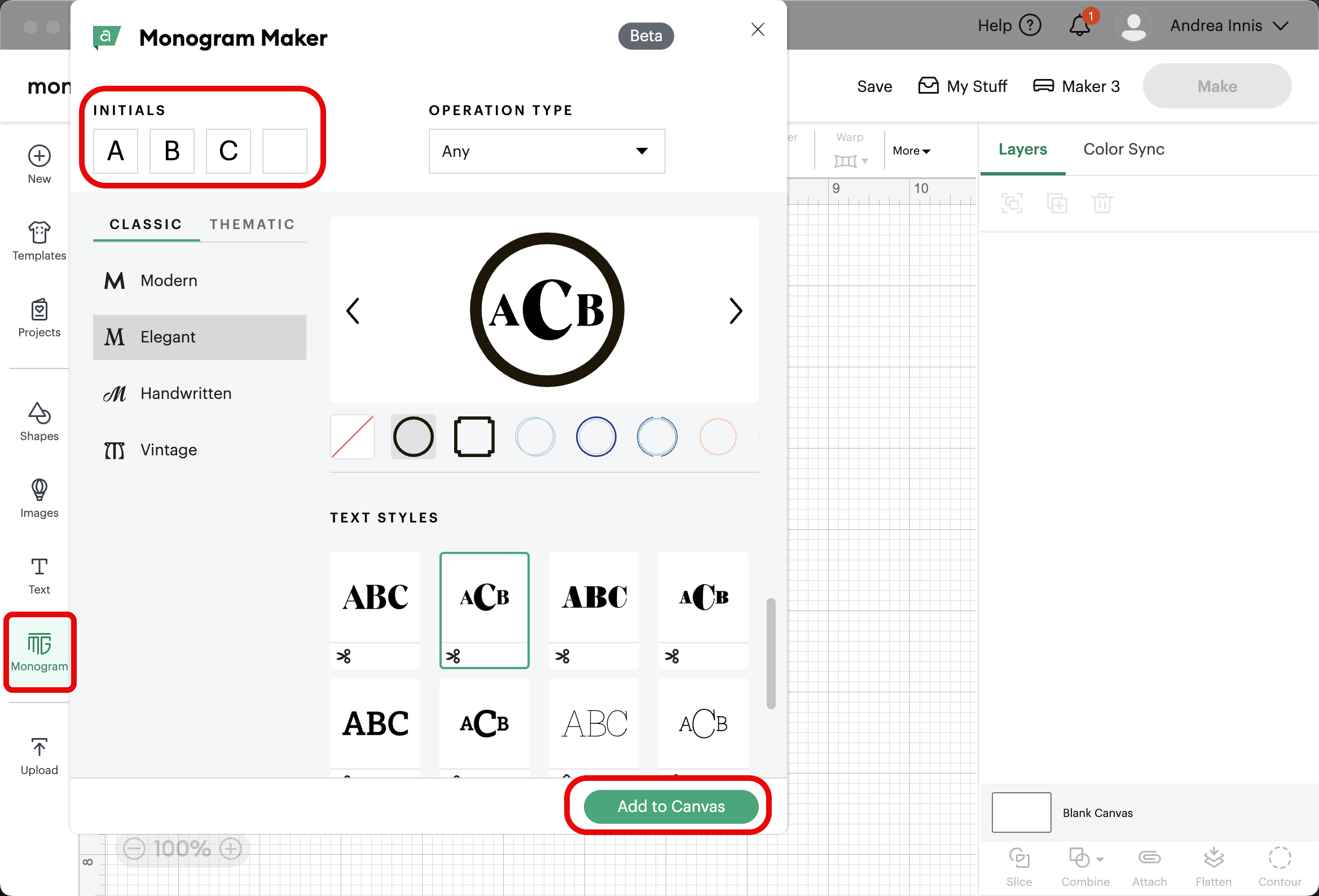
Step 1: Open Cricut Design Space
- Log in to your Cricut Design Space account or create a free account if you don’t already have one.
- Once logged in, click on “New Project” to start with a blank canvas.
Step 2: Choose a Monogram Font
- Select the “Monogram” tool on the left-hand toolbar.
- In the text box that appears, type the initials you want to use for your monogram. Monograms usually have three letters:
- The first name initial on the left, middle name initial in the center (larger), last name initial on the right.The tool will automatically arrange the letters.
- Select from font option styles, text styles and operation types
- Operation type allows you to cut only or choose a design to draw and cut.
- When done, click “Add to Canvas” to start editing your monogram.
Step 3: Format Your Monogram Text
- Use the “Letter Space” option to adjust the spacing between the initials.
- To resize the center initial (if desired), ungroup the text:
- Click “Ungroup” in the top toolbar to separate each letter.
- Resize the center letter to make it larger than the other two.
Step 4: Add to Your Design
- You can now edit, add or create a new design with your monogram.
- Proceed to cut, weed and finish your design
Frequently Asked Questions (FAQs)
What is an SVG file, and why is it important for Cricut projects?
This makes it ideal for Cricut projects, as SVG files allow you to create high-resolution cuts on various materials without pixelation or distortion. They are especially beneficial for intricate designs, such as monograms, where precision is key.
Are free SVG files safe to use?
Yes, as long as you download from reputable websites. Popular platforms like Creative Fabrica, Design Bundles, and LoveSVG offer quality free SVGs that are safe to use. Avoid obscure or questionable sites to prevent potential malware risks.
How do I customize a monogram SVG in Cricut Design Space?
After uploading your SVG, you can resize, change colors, add text, and include shapes to customize it. Cricut Design Space also allows you to layer designs and edit specific elements for a truly personalized project.
Can I use free SVG files for commercial projects?
Many free SVGs are restricted to personal use unless specified otherwise. Check the file’s licensing terms on the download page. Some sites offer commercial use licenses, allowing you to create and sell products with the SVG designs.
Wrap It Up: Crafting with Free Monogram SVGs
Creating custom monograms with free SVGs and Cricut is the perfect way to add a personal touch to your projects, whether it’s a heartfelt gift or something special for your home. The best part? You don’t need to be a design pro to make beautiful, professional-looking monograms. SVG files do the heavy lifting with their high-quality, ready-to-cut designs, and Cricut’s tools make customization a breeze.
The possibilities are endless! You can tweak free monogram designs by changing colors, adding text, or layering effects to make them truly one-of-a-kind. Cricut also lets you experiment with materials like vinyl, iron-on, and cardstock, so your creations can shine on everything from mugs and T-shirts to wall art and tote bags.
Whether you’re crafting for fun, gifting to friends and family, or even testing the waters of a small crafting business, free SVG files and Cricut give you everything you need to create unique and meaningful designs. So go ahead, dive into the world of DIY monogramming, and let your creativity shine. Happy crafting! ✨
