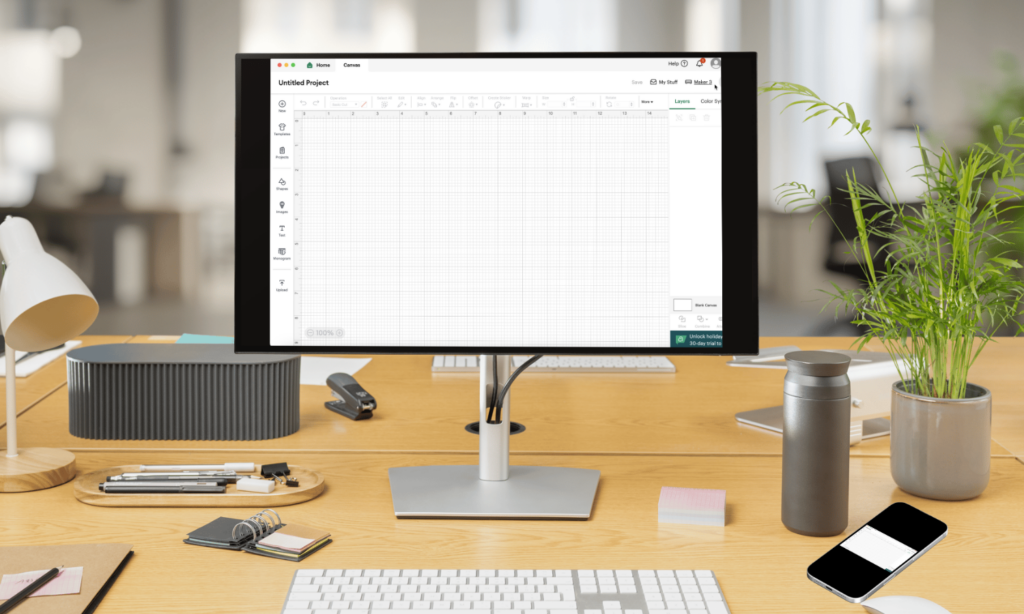
Deciding whether to use the Cricut Design Space app on a tablet or a computer isn’t just a small decision—it can completely change how you create. For both die-hard DIYers and casual crafters, understanding the differences between these devices can make crafting easier, faster, and way more enjoyable.
Your device plays a huge role in how you interact with the Cricut Design Space app. A tablet offers the fun, hands-on experience of pinch-to-zoom and drag-and-drop simplicity—perfect for crafters who love working directly on their designs. On the other hand, a computer brings powerful tools like keyboard shortcuts and advanced integrations that make detailed designs faster and more efficient. Whether you’re into quick edits or multi-layered projects, knowing your device’s strengths can help you craft with confidence.
It’s not just about speed or comfort, though—it’s also about functionality. Computers are great for managing files and multitasking, while tablets give you the freedom to create wherever inspiration strikes. So, the real question is, what matters more to you: mobility or power?
Here’s why it matters:
- Creative Control: Some tools and functions are only optimized for one platform.
- Efficiency: Quick, precise edits may be more feasible on a computer.
- Portability: Take your designs anywhere with the tablet version.
- Feature Range: Certain advanced functionalities may be available exclusively on computers.
- User Experience: Touch navigation vs. mouse and keyboard can change how you design.
Platform Face-off: Tablet vs. Computer for Cricut Design Space
If you’ve ever been on the fence about whether to use the Cricut Design Space app on a tablet or a computer, you’re not alone. Each platform comes with its own set of perks and quirks that can shape your crafting experience. The following table will help shed light on the key aspects of both, so you can decide which best suits your crafting style:
| Feature | Tablet | Computer |
| Portability | Ultra-portable; perfect for crafting on the go. | Limited to desktop or laptop mobility. |
| User Interface (UI) | Optimized for touch; intuitive drag-and-drop features. | Full keyboard and mouse control; precise navigation. |
| Design Precision | Suitable for simpler, direct-touch edits. | Ideal for complex designs with pixel-level accuracy. |
| Shortcut Integration | Minimal, with some gesture controls. | Full suite of keyboard shortcuts enhances productivity. |
| File Management | Limited; cloud storage preferred for saving projects. | Advanced options for local and cloud-based files. |
| Advanced Features | May lack some desktop-specific tools. | Access to the complete range of design functions. |
| Multitasking | Basic; switching between apps can disrupt workflow. | Smooth multitasking with multiple windows and tabs. |
| Performance | Dependent on tablet specs; high-end tablets perform well. | Generally more powerful, ensuring smoother performance. |
Why Does This Comparison Matter?
Every crafter has their own rhythm and creative process. If your workflow thrives on the freedom to craft anywhere, a tablet might feel like the perfect fit. Imagine sketching out ideas at the park or while traveling, using your fingers or a stylus to tweak designs in real-time. On the other hand, if you’re a detail-oriented creator who loves fine-tuning your layers, fonts, and alignment down to the last pixel, the computer’s full-fledged setup will be a game changer.
Tablets cater to crafters who value convenience and spontaneity, while computers are the go-to for those who want the full suite of features, streamlined productivity, and multitasking capabilities.
Real-World Scenarios: Which Device Fits Your Crafting Style?
Depending on your crafting habits, one platform might fit your creative process like a glove, while the other could feel limiting. Let’s look at a few common crafting situations to see where each device shines.
Crafting Scenarios:
- On-the-Go Inspiration:
- Tablet Wins: If you’re someone who finds inspiration in unexpected places—whether at a café, a park, or on vacation—a tablet is your best companion. The lightweight design and touch functionality make it easy to sketch ideas or adjust designs on the fly.
- Computer Challenge: Lugging around a laptop or being tied to a desktop limits your flexibility and may stifle spontaneous creativity.
- Detailed, Intricate Designs:
- Computer Takes the Lead: For those crafters who love working with complex, multi-layered projects involving tiny details and precise alignments, the computer’s precision and robust functionality are unmatched. The combination of keyboard shortcuts and mouse control allows for greater design accuracy.
- Tablet Drawback: While a tablet’s touch interface is intuitive, achieving the same level of detail might be trickier without the aid of a keyboard and advanced design tools.
- Workspace Organization:
- Computer Advantage: With the ability to have multiple tabs open, switching between design resources, tutorials, and Cricut Design Space is seamless. This multitasking power means you can research fonts, upload SVGs, and tweak designs without skipping a beat.
- Tablet Limitations: Tablets often require switching between apps, which can disrupt your creative flow, especially if you need to reference guides or images during your project.
Quick Comparison List: Ideal Platform for Your Needs
- Quick Edits on the Go: Tablet
- In-depth Customization and Precision: Computer
- Spontaneous Designing Anywhere: Tablet
- Full Feature Access and Complex Projects: Computer
- Seamless Multitasking: Computer
- Portability and Convenience: Tablet
What’s Your Creative Routine?
Evaluating your own crafting habits will help you decide which platform aligns with your vision. If you’re someone who values being able to craft wherever inspiration strikes, a tablet might be your secret weapon. However, if you’re a designer who obsesses over pixel-perfect details and loves the freedom of advanced tools, your computer setup is where the magic happens.
Step-by-Step Guide: Optimizing Your Workflow on Both Tablet and Computer
No matter which platform you choose for Cricut Design Space, there are smart strategies you can adopt to make your crafting sessions smoother and more efficient. Here’s a step-by-step guide on how to optimize your workflow, tailored for both tablet and computer users.
For Tablet Users:
- Set Up Your Workspace: Make sure your tablet is fully charged and positioned in a stand for stability. This frees up your hands and gives you better control over your touch inputs.
- Use a Stylus: A stylus offers more precision than using your finger, especially when editing small details or handwriting text on your designs.
- Create Custom Shortcuts: Familiarize yourself with any touch gestures supported by your tablet or customize shortcuts in your device settings for quicker actions like undo, redo, or copy-paste.
- Enable Cloud Syncing: Always save your projects to the cloud. This ensures that your work is backed up and accessible on other devices should you decide to switch from tablet to computer.
- Adjust Canvas Settings: Use the zoom and grid options to adjust your view for better precision when designing. This makes it easier to align shapes and text accurately.
For Computer Users:
- Arrange Your Workspace: Organize your physical desk space to reduce distractions. Having dual monitors can help you keep Cricut Design Space open on one screen and resources or tutorials on the other.
- Learn Keyboard Shortcuts: Memorize or print a cheat sheet of essential shortcuts (e.g., Ctrl + Z for undo, Ctrl + C for copy). These shortcuts can save significant time and speed up your workflow.
- Use External Design Software: Take advantage of the power a computer offers by using software like Adobe Illustrator or Inkscape to create or tweak complex designs before importing them into Cricut Design Space.
- Optimize File Management: Keep your files organized in specific folders by project type. Name your files clearly so you can easily find and upload them to Design Space without hassle.
- Regularly Update Software: Make sure that both your computer’s operating system and Cricut Design Space app are up to date.
Crafting Tip:
Whether you’re using a tablet or a computer, always preview your design before cutting. Double-check layers, colors, and positioning to avoid costly mistakes when it’s time to cut your material.
FAQs: Your Cricut Design Space Questions Answered
Can I switch between the tablet and computer versions of Cricut Design Space without losing my work?
Yes, you can! As long as you save your projects to the cloud, your work will be accessible on both the tablet and computer versions. This seamless syncing allows you to start a project on one device and pick it up on another without missing a beat.
Are there features exclusive to the computer version?
Indeed. The computer version of Cricut Design Space often has more advanced options, such as enhanced text editing and complex file import/export capabilities. These tools can give you finer control over detailed projects that might be limited or absent on the tablet app.
Is the tablet version suitable for beginners?
Absolutely. The touch interface of the tablet app is intuitive and user-friendly, making it ideal for those new to Cricut. Its simple layout encourages quick learning and experimentation without the need for extensive tutorials.
Does the app on the tablet support offline mode?
Yes, but with some caveats. While you can design and edit offline, you’ll need an internet connection to download projects and sync them. Ensure you’ve saved your files locally before disconnecting from the internet.
Which platform runs faster—tablet or computer?
This depends on the specs of your device. High-end tablets can run Design Space smoothly, but computers with better RAM and processing power typically handle multitasking and large projects more efficiently.
Can I connect my Cricut machine to both devices?
Yes, you can pair your Cricut machine with both tablets and computers via Bluetooth or a USB connection. Just ensure your device has the necessary connectivity options and permissions set up.
What Have You Discovered About Your Crafting Style?
Now that you’ve navigated through the intricacies of using the Cricut Design Space app on both a tablet and a computer, take a moment to pause and reflect. What insights resonated with you the most? Are you the type who thrives on spontaneous creativity and loves the portability of a tablet, or do you find comfort in the power and precision that a computer offers?
As you ponder this, consider this quote: “Creativity is intelligence having fun.” – Albert Einstein. Your choice of device can shape how freely that creativity flows. Does your heart race at the thought of designing on the go, inspired by the sights around you? Or do you relish the methodical pace of working at a desk, fine-tuning every detail to perfection?
Engage with your crafting community or friends and ask: What’s their go-to device, and why? Share your thoughts and learn from others. Remember, there’s no right or wrong choice—just the one that aligns with your personal style. So, where does your creativity come alive?
Final Thoughts
Choosing between the tablet and computer versions of Cricut Design Space boils down to your personal crafting style, needs, and environment. If portability and immediate design flexibility are your top priorities, then a tablet is your creative sidekick, ready for spontaneous sessions wherever you go. On the other hand, if precision, multitasking, and full-scale features are non-negotiables, the computer version is your go-to, giving you a robust, professional setup that can handle detailed and demanding projects.
Crafting is an extension of your personality, and your tools should complement that. As you continue to explore and experiment, don’t be afraid to switch things up. You might even find that blending the use of both devices suits you best—starting a project on your tablet for rough sketches and transitioning to your computer for refined edits.
Remember the words of Henry David Thoreau: “This world is but a canvas to our imagination.” Your chosen device is merely the brush; what truly matters is the masterpiece you create with it. Embrace what works for you, keep pushing boundaries, and let your creativity flourish in whichever form suits your artistic spirit. Happy crafting!
